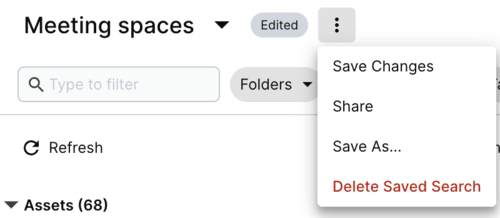Global Search
Last updated: Sep-09-2024
The Global Search feature allows you to type in free text to search for assets throughout the entire Media Library. Assets that include the searched value in commonly searched fields, such as asset name and tags, are included in the results.
/) on your keyboard.Searching globally
You can search the entire Media Library globally based on text that you type in. Assets will appear in the results when the searched value is found in any of the following areas:
- Display name (not supported in product environments using the legacy fixed folder mode)
- Public ID full path
- Containing folder
- Tags
- Context key & value
Your results may also include matches in structured metadata and embedded metadata fields, depending on the Preferences set by your administrator.
Additionally, the text you typed is automatically entered in the free text filter of the Advanced Search, enabling you to further narrow your search results if needed.
To perform a global search:
- Enter free text in the Global Search located at the top right of the Media Library and click either your desired match or See matching results from the drop-down menu.
Saved searches
Save and revisit your searches anytime. Additionally, collaborate effectively by sharing commonly used searches with your teammates to aid them in finding the right images. This feature allows experienced users and Admins to provide assistance to those who may not be familiar with the asset organization taxonomy by sharing their saved searches. Searches shared by Admins will be conveniently accessible from users' Homepage.
To save a search, click Save Search, give it a descriptive name and optionally share it by inviting teammates.
After saving a search, use the (3-dots) options menu for the following actions:
- Save Changes: Overwrite the original saved search after editing filters. Any changes you make affect all the users you've shared with.
-
Share: Internally share your saved search:
- An email notification is automatically sent to anyone you've shared with hasn't opted out of receiving emails in the My Profile page of the Console Settings.
- Only Can view permissions are available, so those you invite can view results but can't modify the original saved search.
- If a user lacks folder permissions for specific assets, they won't be able to view those assets in the shared search.
- For Assets users, if you are an administrator, the saved search you shared will be accessible from the homepage of all the users you shared with.
- The avatars of users you've shared with are displayed next to the name of your saved search.
- Save As...: Save the filtering edits you've made as a new saved search.
-
Delete Saved Search: Deletes the saved search for both you and the users you shared it with. The deleted saved search cannot be recovered.

You can also star your most-used saved searches as favorites, ensuring they're displayed in the My Favorites section on your homepage for quick and convenient access. All your saved searches can be accessed from the search navigation drop-down at the top left.
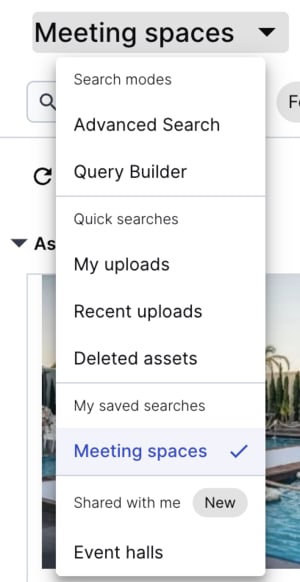
Saved searches shared with me
If a teammate shares a saved search with you, find it in the Shared with me section of the search navigation drop-down.
You'll receive an email containing a link to the saved search, unless you opt out in the Email Preferences tab of the My Profile Console Settings page.
In Assets Enterprise plans, saved searches shared by an administrator are displayed in the homepage, accessed from the Home tab of the Media Library.
You can refine a search shared with you further and save the updated version under a new name, but you can't modify or overwrite the original saved search.
Sharing saved searches to users' homepages video tutorial
Administrators have the ability to save searches and share them with users, who can then conveniently access these shared saved searches from their homepages.
Global Search considerations
-
The Global Search finds matching assets by the asset's display name (not supported in product environments using the legacy fixed folder mode), public ID, asset ID, tags, folder name, and collection name.
A Cloudinary master admin can optionally choose to also include contextual, structured and/or embedded metadata fields (such asexifandiptcfields) in these searches by selecting relevant options in the Search section of the Media Library Preferences. -
You can search for the prefix (first part) of the entire value or the prefix of any distinct element within a value, where distinct elements are separated by a space, hyphen, or underscore. However, you can't search for the middle or end of a word or distinct element.
For example, enteringcatin the main search bar:- Returns assets where the name or one of its attributes has values such as:
cat,cats,dogs and cats,1-cat,dog_cat.
- Will not return assets with values such as
scatorscatter, because in these cases, the searched term is not a prefix of either the entire value or of a token (distinct element).
- Returns assets where the name or one of its attributes has values such as:
 Programmable Media
Programmable Media
 Digital Asset Management
Digital Asset Management